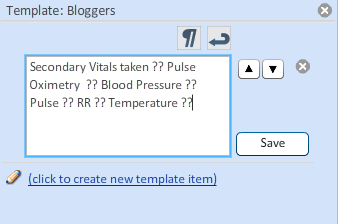June 19, 2012
EHR Best Use | Practice Fusion
So you’ve already gotten over the initial hurdle of getting started with an EHR. You’re now probably wondering what you really need to know to get the most out of your Practice Fusion EHR.
Our team of Support Specialists selected the top five insider tips and tricks that we use every day to realize the full potential of Practice Fusion:
1. Explore your educational resources
Practice Fusion offers many resources to help you learn your EHR, from getting started to preparing and attesting for Meaningful Use incentives. You can learn everything you need simply by attending our Live Webinars, watching our On-Demand Training Videos, and checking out our Meaningful Use Center.
2. Use template formatting shortcuts
Practice Fusion’s robust templates allow providers to quickly document patient visits in an efficient and customizable way.
| Use the Divider Line: | The divider line easily breaks up large blocks of template text—simply enter it between text you wish to turn into separate template items. This is especially useful if you are copying and pasting templates from outside of the EHR to be used in Practice Fusion. Once you click save, it will break up the block into individual template items. |
Use Double Question Marks: ?? You can include ?? in a template item to prompt you to enter a new value into the chart note. Each time you use the template item, Practice Fusion will automatically highlight each ?? so you can rapidly add in relevant information. Simply use the Tab key on your keyboard to scroll through and enter values for each ??.
3. Get the most out of SOAP Notes
The SOAP note may seem pretty straightforward and conventional. However, some very useful functionality can make your charting experience much faster. You can…
1.) Add past medical history, past visit notes and patient allergies directly from the Subjective Section
2.) Add a previous diagnosis from the Assessment section
3.) Create and send e-prescriptions directly from the Plan section
These little tools can add up to big time savings when used consistently.
4. Learn how to print full chart notes
We make it easy for you to easily print a summary of the patient’s chart, including everything from patient demographics to billing messages, in case you have to work with medical practices and organizations that have not yet made the switch to electronic records.
To print a patient’s chart, navigate to the Charts section then search for and double click on the patient’s chart you wish to print. Click on Summary in the column that appears to the left of the patient’s chart. From there, select what sections you need to print, click the Print Preview button, then click the Print button.
5. Know Your EMR
At Practice Fusion we are very proud of our EHR and our user community that helps patients and saves lives every day. We want to make sure you have every resource to get the most out of Practice Fusion, which is why we provide full Technical Support and Account Management services.
Whether you prefer Practice Fusion Answers, Live Chat, or Live Webinars, our Support team is here to help you with any problems, and your Account Manager is here to guide you through the process of getting started with Practice Fusion. We love what we do, and we’re always available to provide you friendly, fast and complete support to compliment your EHR.