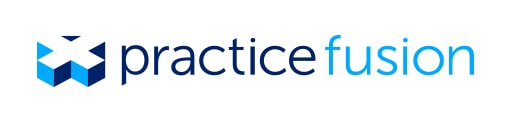The importance of assigning roles in your EHR
While Practice Fusion’s Live in Five™ promise holds true for new users, it’s critical to assign system roles appropriately for staff and EHR adoption success. Looking through the Practice Fusion forum. For many practices, this may be a new task, since paper-based records could be altered by virtually anyone with physical access to them.
Assigning roles in the EHR must stem from a well-defined workflow, because digitizing poor processes is not a step forward toward paperless nirvana. It’s a good idea to sit down with your entire staff and decide what is and is not working. Where are the pain points? Where is time lost when coordinating patient care?
Many practices that have implemented patient-generated appointment scheduling with tools like Patient Fusion are noticing that the scheduler’s time and skills can be expanded to other areas. Leveraging staff to help market your practice or attend other development training could yield higher patient and employee satisfaction.
While proper assignment of roles is an administrative best practice, it’s also the law. HIPAA provisions mandate that your EHR setup include role-based security. Patient information should only undergo “minimum-necessary” disclosure based on the needs of the user.
To get started, you will need to be an administrator.
-
Click on Settings (gear icon), then select the Users tab.
-
Click on the Add New User(s) button toward the top right. A new window will appear where you can enter the first name, last name, email address and edit level of each user, corresponding to the user’s role and level of PHI needed.
-
Then click on the Add New Users button. Please note, you may create up to 10 new accounts at a time. There is currently not a limit on the number of staff you can add to your Practice Fusion account.
The new users will be sent an email with credentials to log in to his or her account. The new user will need to contact the administrator to obtain the practice ID for the account. For security purposes, this is not included in the initial email. They will need to use this temporary email to set up a permanent password.
Let us know in the comment section below how the roles of your practice evolved as you began using Practice Fusion.