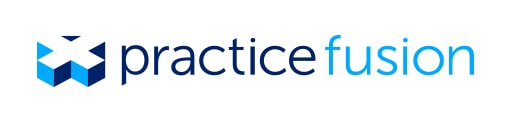Patient scheduling: Promote Your practice and get new patients
Patients have already begun to find doctors and book appointments online using Patient Fusion. To ensure your practice is prepared, make sure you and your staff know how to handle incoming appointment requests. Try testing it out in your own practice!
You will see a red notification circle when you have new appointment requests in your Schedule section. From the Appointment Requests tab, you can approve and automatically add a patient to your schedule by simply clicking Approve. You can also Deny the request, or edit as follows:
When you get an incoming request, you can approve and automatically add a patient to your schedule by simply clicking Approve. You can also Deny the request, or edit as follows:
Reschedule using ‘Appt time’ and ‘Appt date’
Select an appointment type and duration
If there is a close match in your EHR, you will automatically see a ‘Patient match’. Click on their name to double check that the match is correct, or click change to select a new patient
If you don’t see a patient match, click Create or find this patient to add the patient
Make sure your calendar is up to date. Setting your calendar correctly will ensure that patients can only request available appointment times. Just go to the Settings tab of your Schedule section, select a facility, and check that your hours are correct.
And remember, patients are waiting to hear from you! Once you approve or deny a request, the patient will automatically receive an email notification. Make sure you or your staff are regularly checking and processing your appointment requests.
If your practice is not yet ready for appointment booking, you can temporarily disable it by clicking on the settings gear then Profiles, then clicking Edit under Add’l Public Info and unchecking the ‘Enable my online booking page’ checkbox.
Watch our online booking tutorial to see appointment requests in action, and make sure your profile is complete so you can easily promote your practice for new patients! Note that this functionality is currently only available to eRx-verified providers.