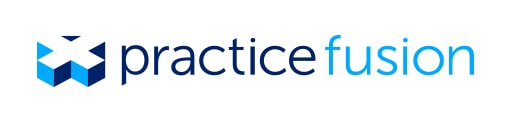Schedule color-coding and our brand-new Learning Center
This week’s product update allows you to easily color-code your scheduler based on appointment type. With appointment type color-coding, you can see exactly what kind of appointments you have upcoming for the day.
Simply navigate to your Schedule section and open the Settings tab, then select the Appointment Type option. You’ll see the color key for your appointment types appear.
Please note that appointment type colors cannot be changed at this time. Your custom appointment types will all appear as the same color. To switch back to schedule color-coding by user, just select the User option on this color-coding page.
If you already use color-coding by user, you can now set all your users’ schedule colors on the Color-coding page under the Settings tab.
Learn at your own pace with our on-demand video center
If you’re still exploring your EHR, check out our brand-new Learning Center, complete with our entire video training library! We organized the videos so you can find exactly what you need to take the next step in learning your EHR.